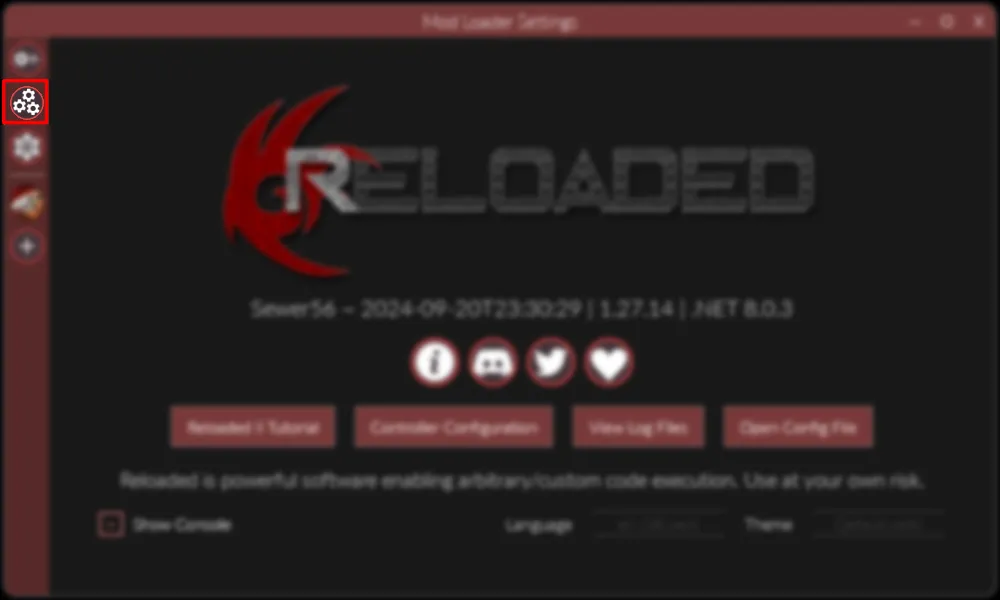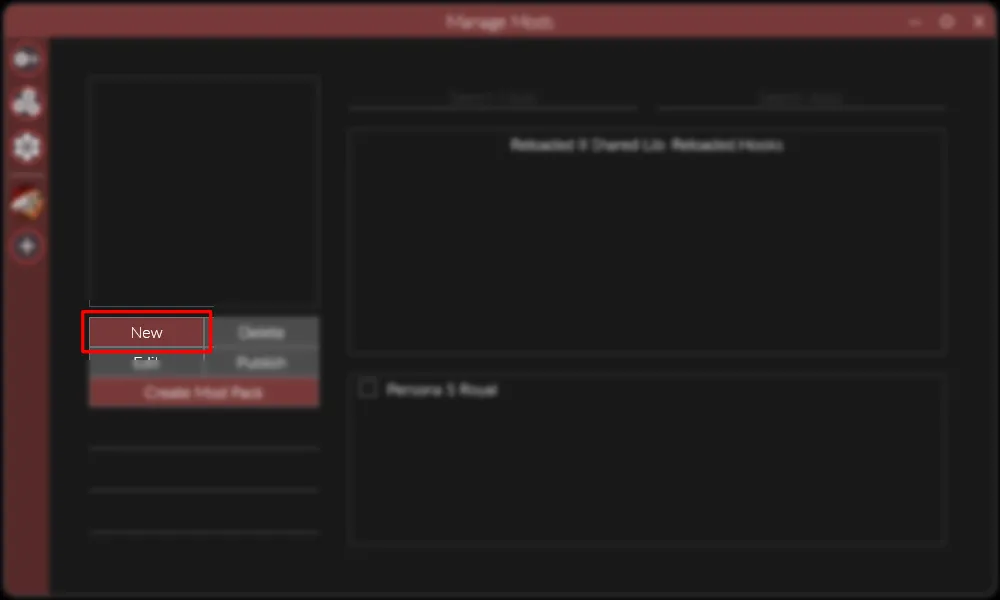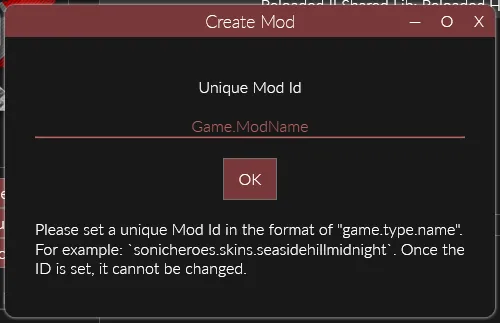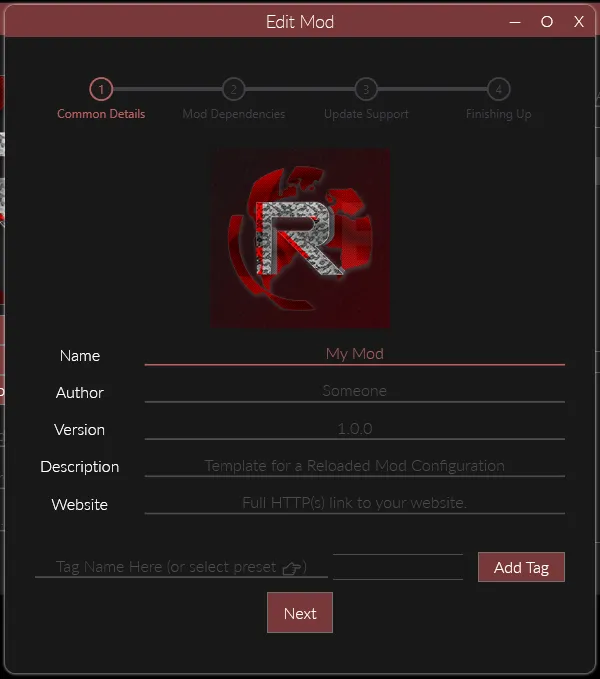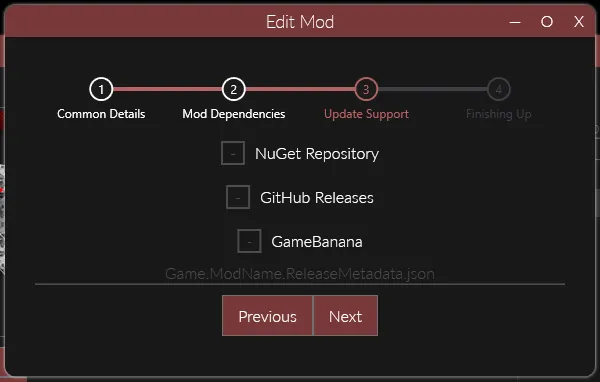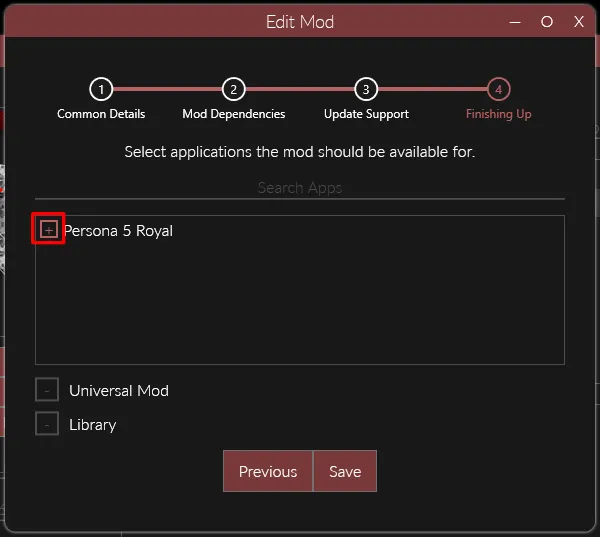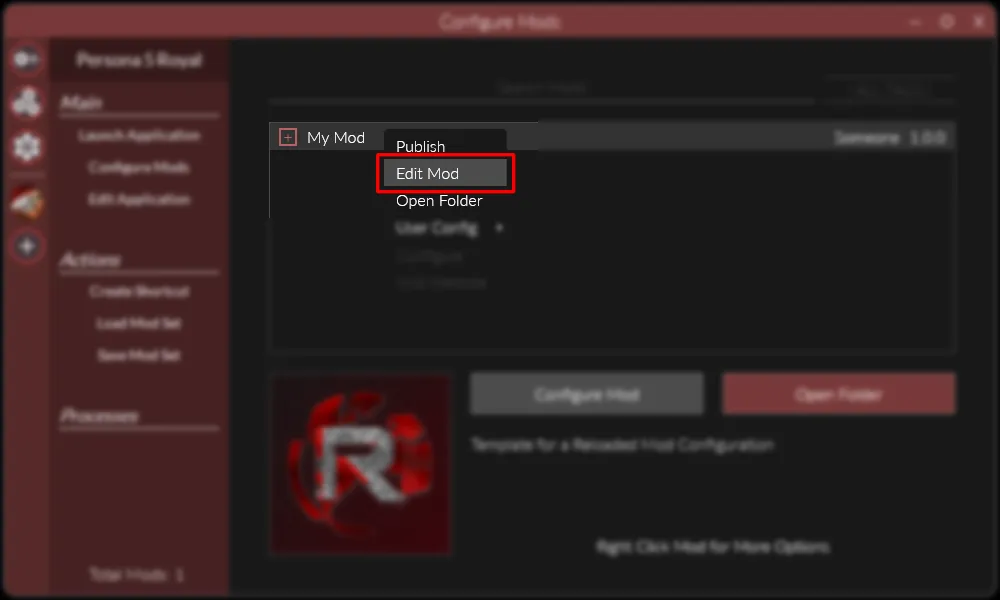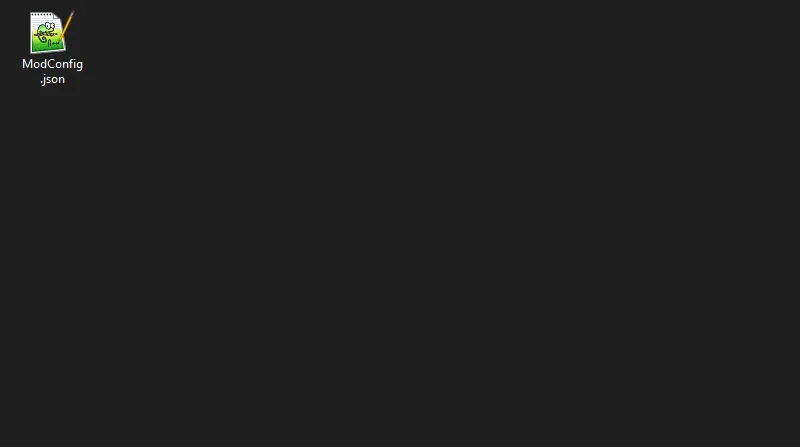Skip to content
- Click the Manage Mods button.
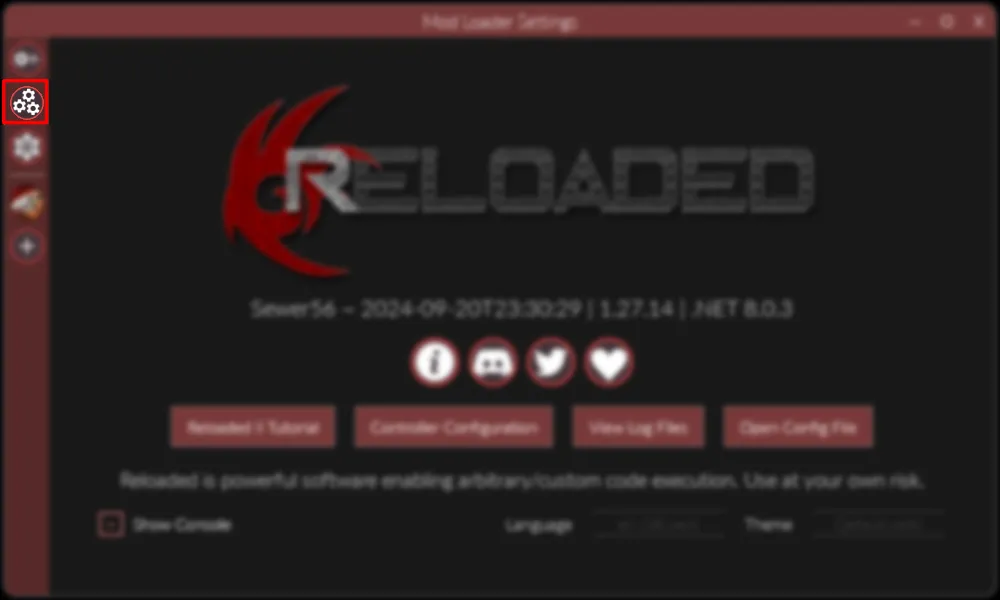
- Click the New button to create a new mod.
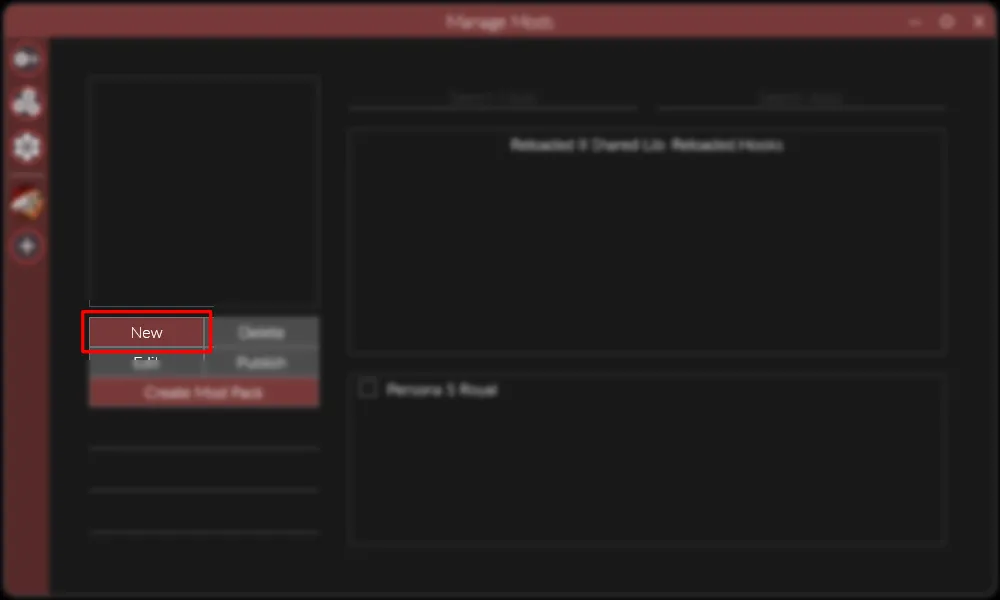
- Enter a unique Mod ID for your mod. There are no requirements, but something like
Game.ModName is recommended such as P5R.CostumeFramework.
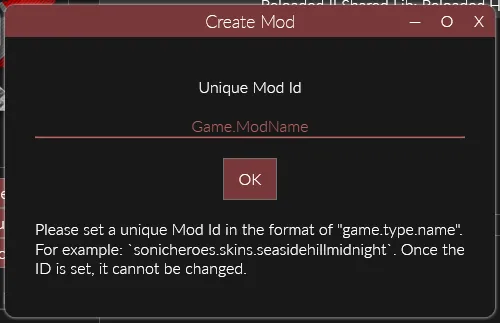
- Enter the basic details of your mod like its name, description, and version. Add an icon by clicking the Reloaded icon and selecting a new image.
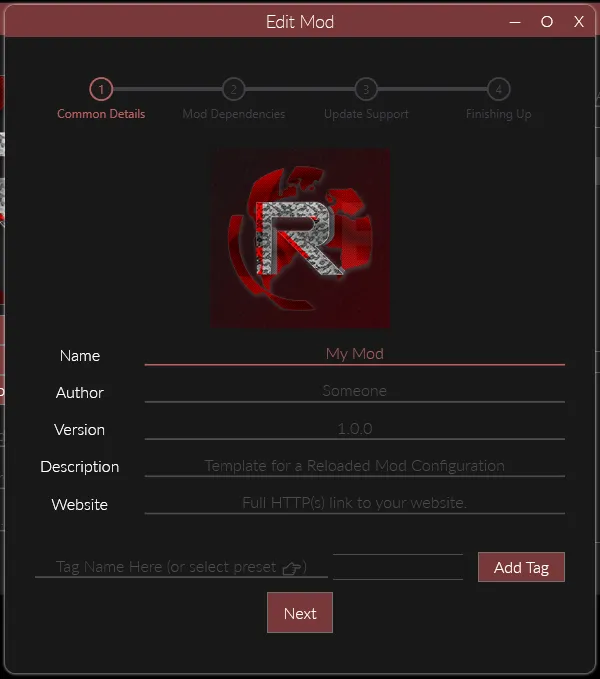
- Add any Mod Dependencies your mod has. Mod Dependencies are mods that your mod relies on to work.

- (Optional) Add Update Support to your mod. This lets Reloaded know whenever you release a new version and prompt your users to install it.
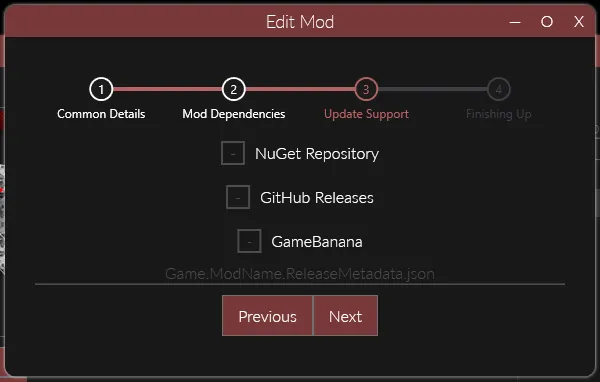
- Add any games your mod supports, usually just one. This determines whether your mod will show up in a game’s Mods List.
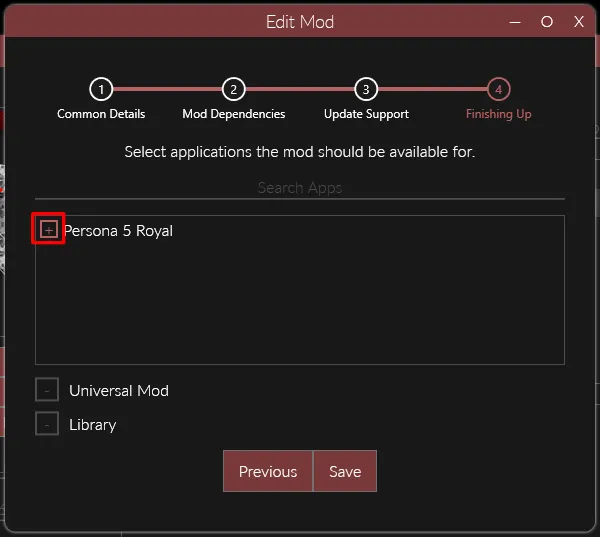
- Go to your game’s Mods List and enable your new mod.

- Edit your mod at any time by right-clicking it in the Mods List and selecting Edit Mod.
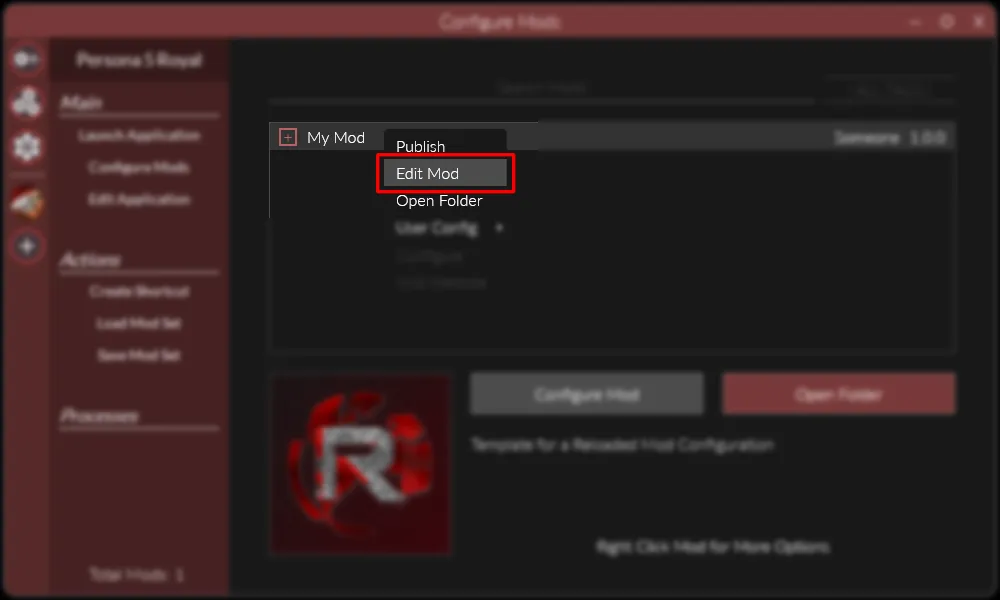
- Open your mod’s folder by right-clicking it and selecting Open Folder. This is where all your mod’s files will be placed.
- Your mod’s folder can be found at:
RELOADED_II/Mods/MOD_ID/, where RELOADED_II is Reloaded’s install folder.

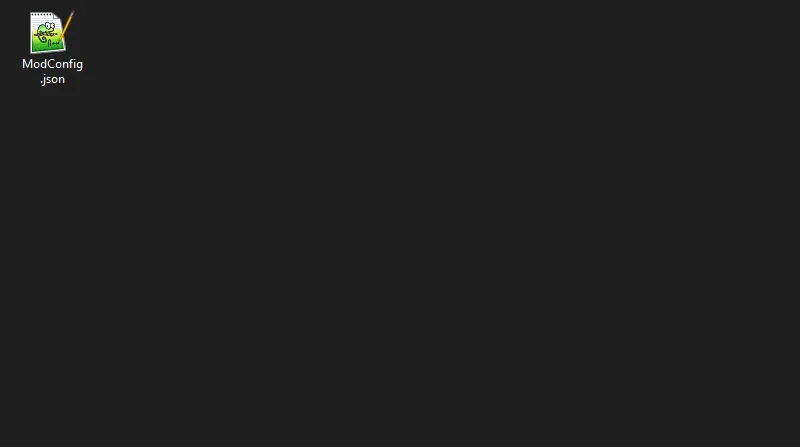
- Finished! 🎉