Getting Started
Reloaded II.5 ReMIX is my customized version of Sewer56’s Reloaded II, featuring a UI/UX overhaul and many QOL changes.
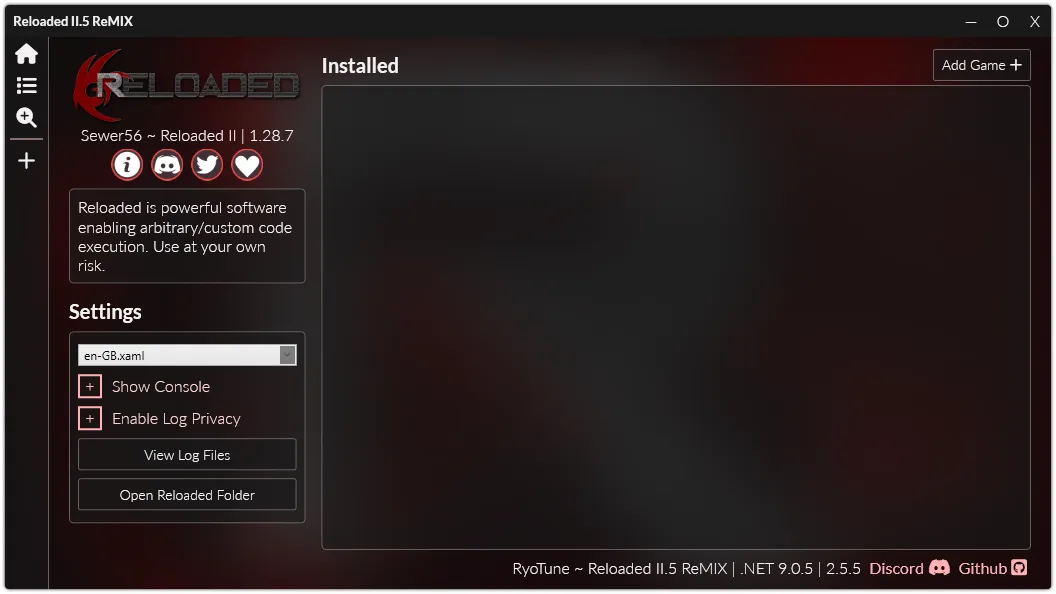
Requirements
Section titled “Requirements”
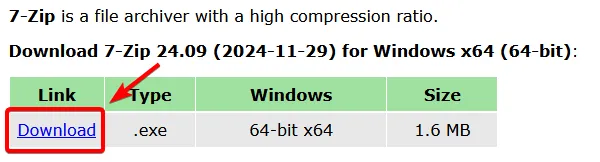
Installation
Section titled “Installation”- Download the latest version of Reloaded II.5 on GitHub: https://github.com/RyoTune/Reloaded-II.5/releases
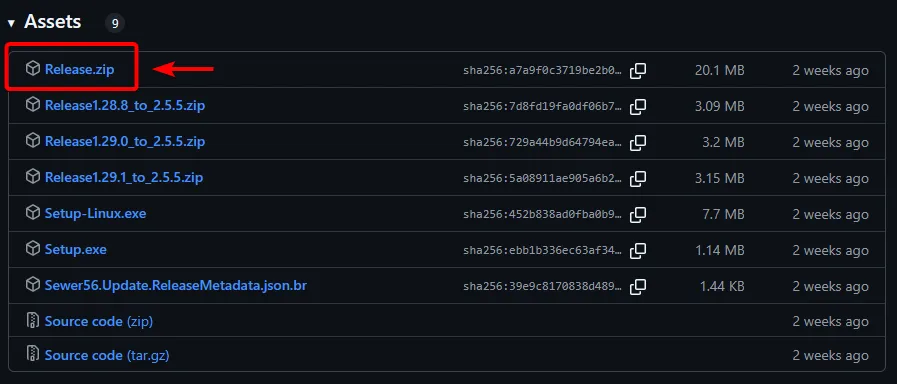
- Move the
Release.zipfile to where you want to install it. For example, you can make aReloadedfolder and put the file there.
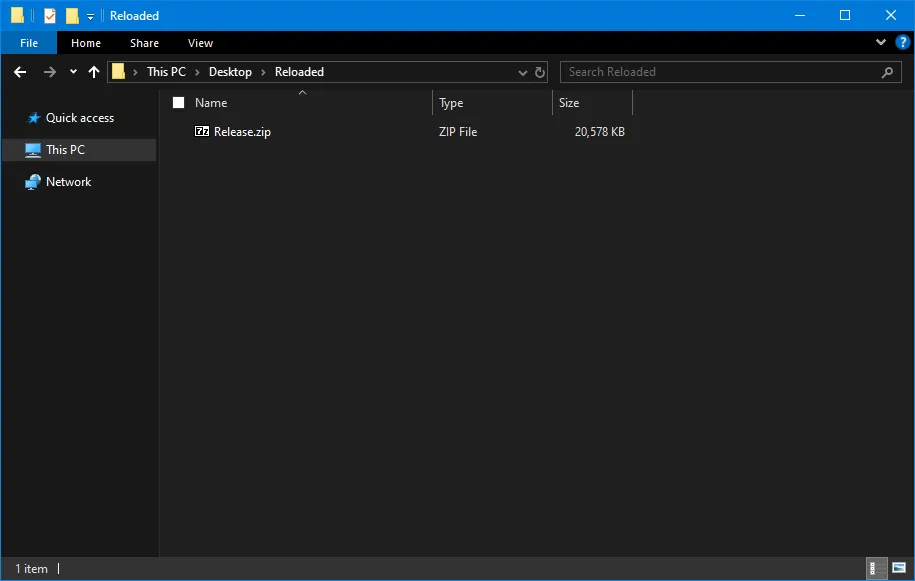
- Right-click
Release.zip, click 7-Zip, and click Extract Here. This will extract all the files fromRelease.zipinto the folder.
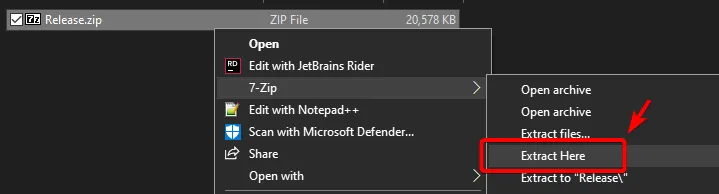
- Run
Reloaded-II.exeto open Reloaded.
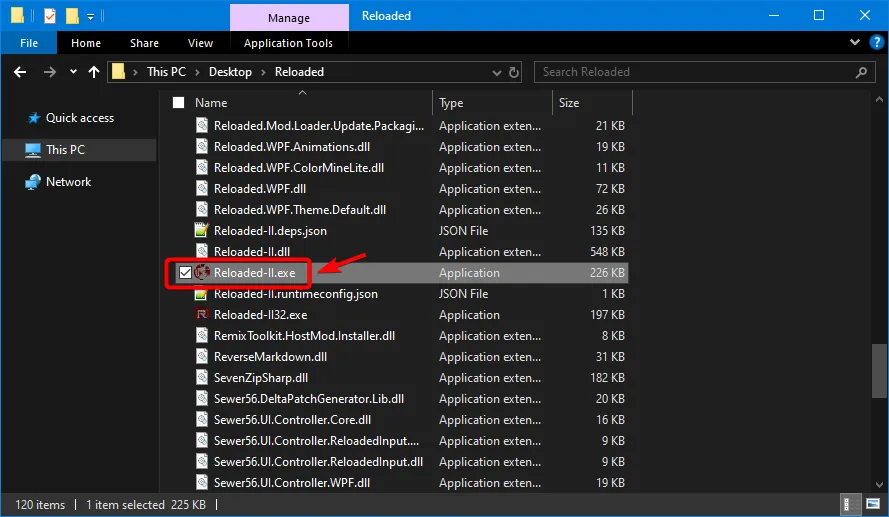
- Reloaded II.5 ReMIX should open and you’re done 🎉!
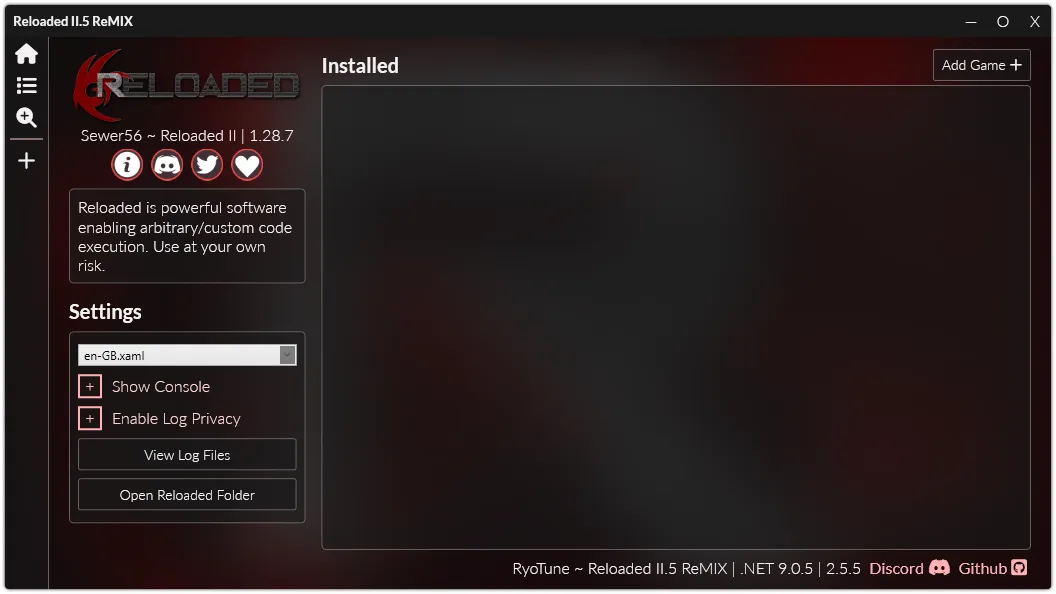
Adding a Game
Section titled “Adding a Game”- On the Home Page, click the Add Game button in the top-right.
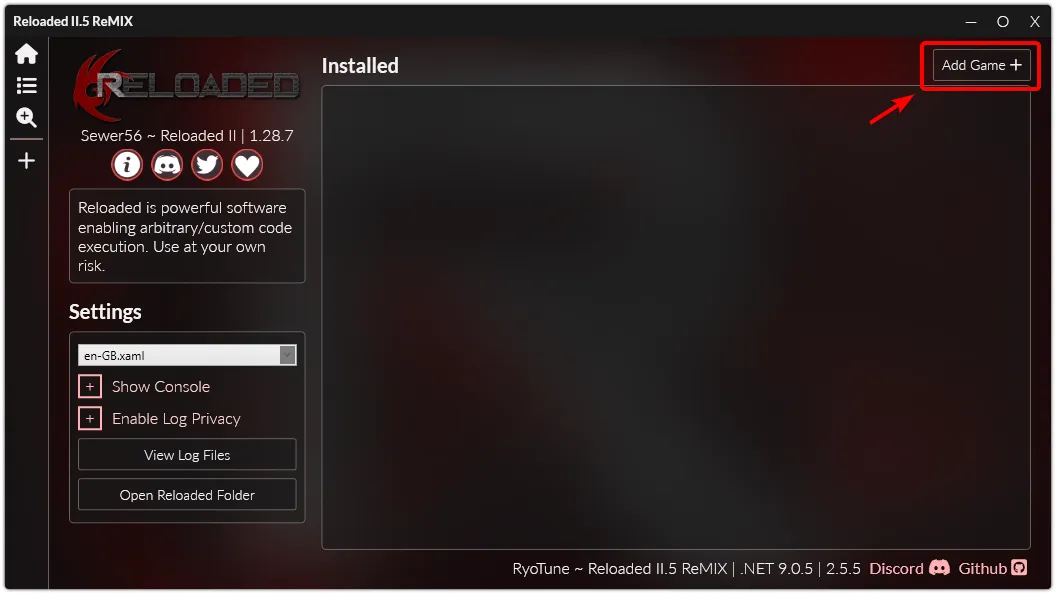
-
Go to where your game is installed and select the EXEfile, then click Save.
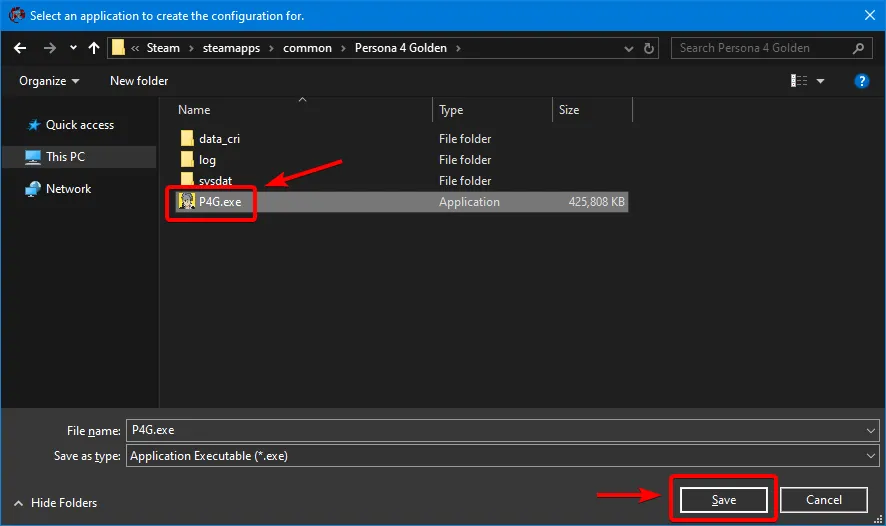
The game will be added to Reloaded and should automatically open 🎉!
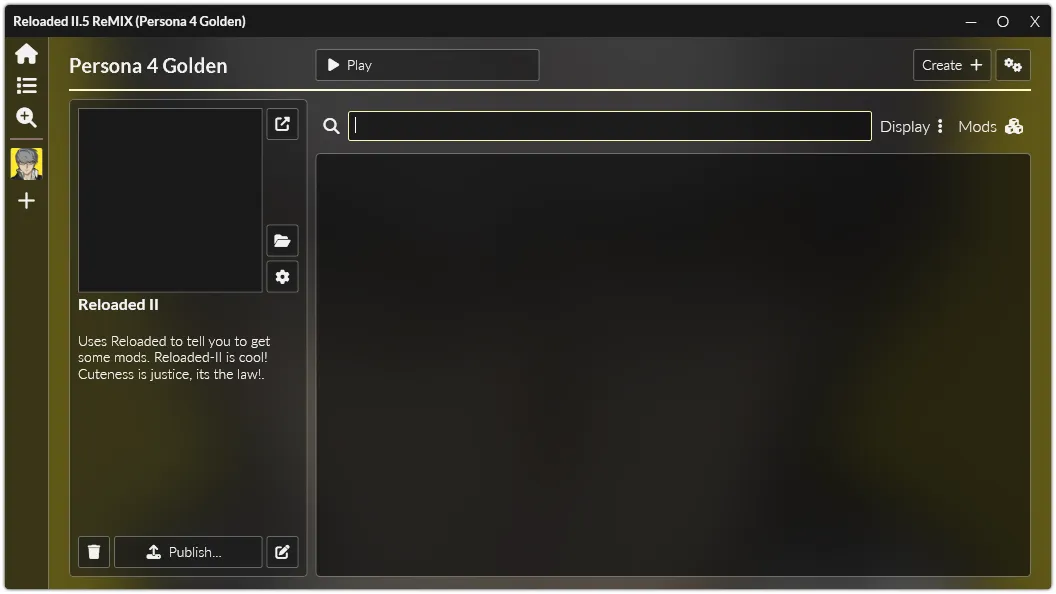
Installing Mods
Section titled “Installing Mods”GameBanana
Section titled “GameBanana”On GameBanana, mods with Reloaded II 1-Click Install support can be installed just by clicking the button.
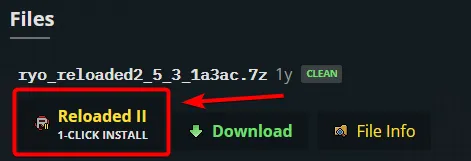
If 1-Click Install is missing, instead download the file like normal then use another install method below.
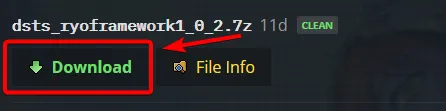
Drag and Drop (Recommended)
Section titled “Drag and Drop (Recommended)”You can install mods from 7z and zip files by just drag-and-dropping the file into Reloaded.

There are no notifications while mods are installing. It might look like nothing is happening, but just wait until it finishes and the pop up appears.
Manually
Section titled “Manually”Only recommended for big mods (1 GB+) or if drag and drop is not working.
-
First extract the mod files into a new folder.
-
Move that folder into your Reloaded’s
Modsfolder:RELOADED_FOLDER/Mods/ -
Your folders should like:
RELOADED_FOLDER/Mods/ExampleMod/ModConfig.json
Unreal Engine Games
Section titled “Unreal Engine Games”Some Unreal Engine games may come with 2 EXE files: one directly inside the game install folder, and a second one inside some more folders.
When adding the game to Reloaded, you want to add the second EXE file. It will usually be named: Game-Win64-Shipping.exe, or similar.
The following example is from the SMT5V Demo.
- WRONG 1st EXE file, directly inside the game install folder. Do not add to Reloaded.

-
CORRECT 2nd EXE file, inside some more folders. This is the EXE you should add to Reloaded.
-
Found inside
GAME_INSTALL/Project/Binaries/Win64/orGAME_INSTALL/Project/Binaries/WinGDK. TheProjectfolder may be different between games, but it’s never theEnginefolder. -
File name includes
Win64-ShippingorWinGDK-Shipping.
-
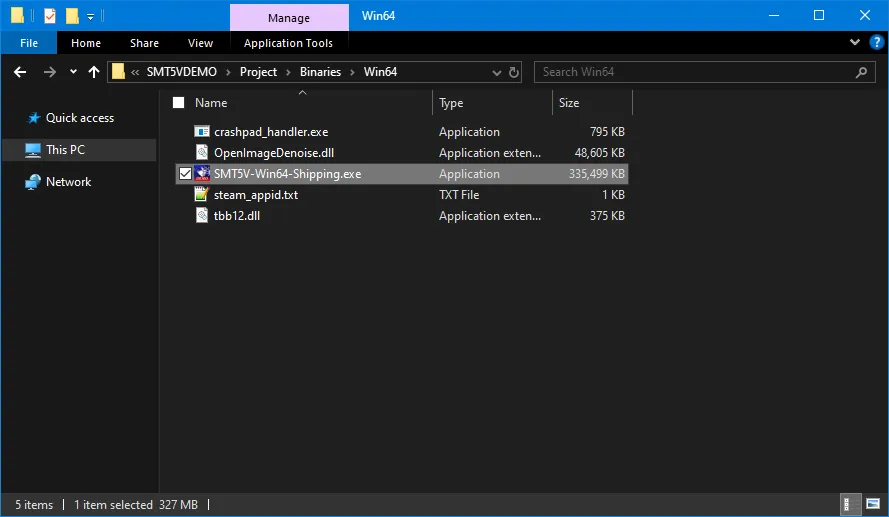
Xbox Games (Game Pass/Microsoft Store)
Section titled “Xbox Games (Game Pass/Microsoft Store)”For Xbox Games, the following steps are required for mods to work.
- Install or move the game to a Custom Folder.
-
Finish Adding a Game and Installing Mods then come back.
-
After adding the game and some mods, start the game from Reloaded to test if everything is working.
-
If the game does not start or mods do not work, then open the Application Settings, go the Reloaded tab, and make sure it is set to External.
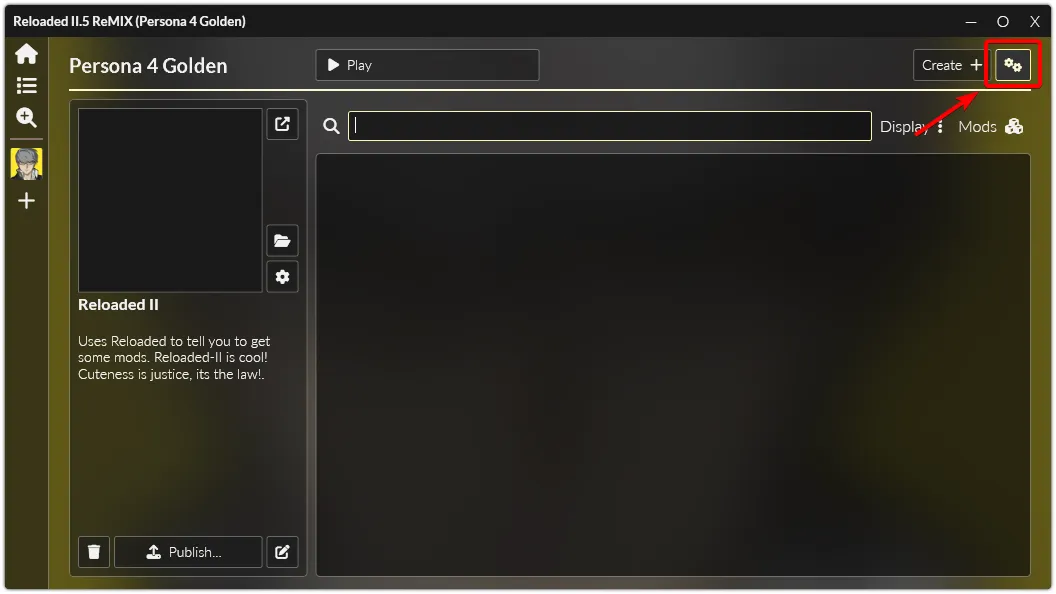
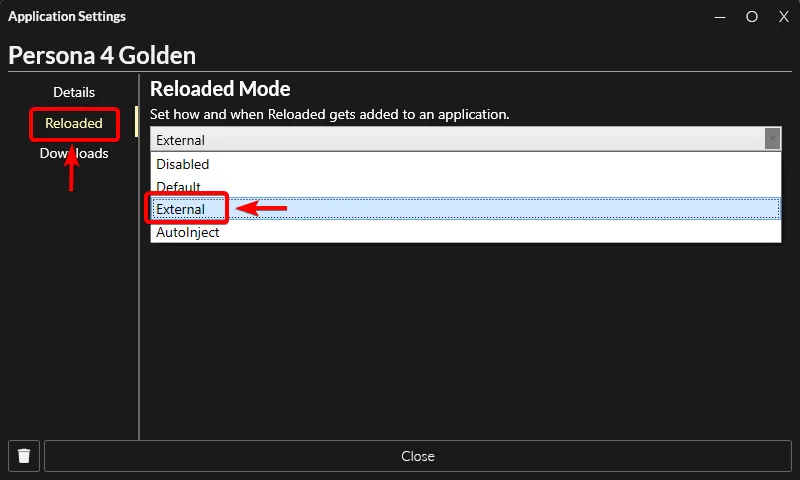
-
Instead of a starting the game from Reloaded, always start the game from the Xbox App.
-
Hopefully, your game and mods should now work 🎉!